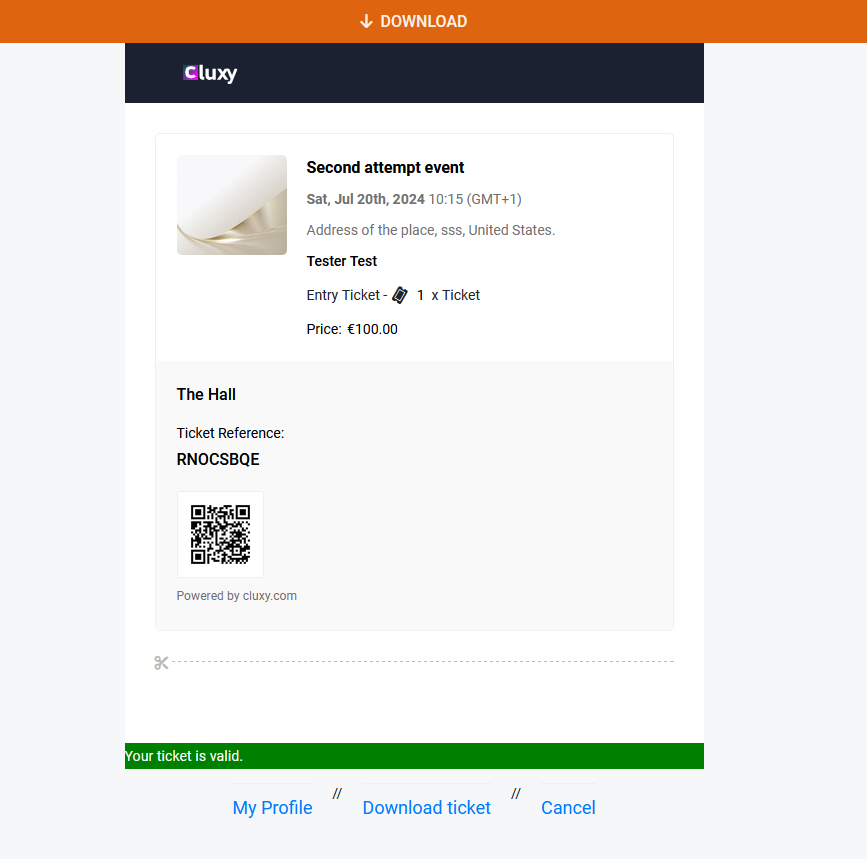
After paying for event tickets, your ticket will appear on your dashboard. You can download the ticket anytime by following these steps, whether you're using the website or the Cluxy app. The process is the same for both platforms.
- Login to Your Dashboard:
- Website: Open your web browser and go to cluxy.com. Click on the login button and enter your credentials to access your dashboard.
- App: Open the Cluxy app on your device. Enter your login credentials to access your dashboard.
- Navigate to "Purchased Tickets":
- Website: Once logged in, look for the “Purchased Tickets” button on your dashboard. This is usually located in the main menu or sidebar. Click on it to view your purchased tickets.
- App: In the app, find the “Purchased Tickets” button, typically in the main menu or navigation bar. Tap on it to view your purchased tickets.
- Find the Event Ticket:
- Website: Scroll through the list of your tickets to find the specific event ticket you wish to download. Locate and click on the “View Ticket” button next to the relevant ticket.
- App: Scroll through your tickets to find the specific event ticket. Locate and tap on the “View Ticket” button next to the relevant ticket.
- Download the Ticket:
- Website: Clicking the “View Ticket” button will open the ticket in a new window or tab. Find the “Download” button at the top left corner of the ticket page and click on it to save the ticket to your device.
- App: Tapping the “View Ticket” button will open the ticket. Find and tap the “Download” button, usually at the top left corner of the ticket page, to save the ticket to your device.
By following these steps, you can easily download your event tickets from both the Cluxy website and the Cluxy app.