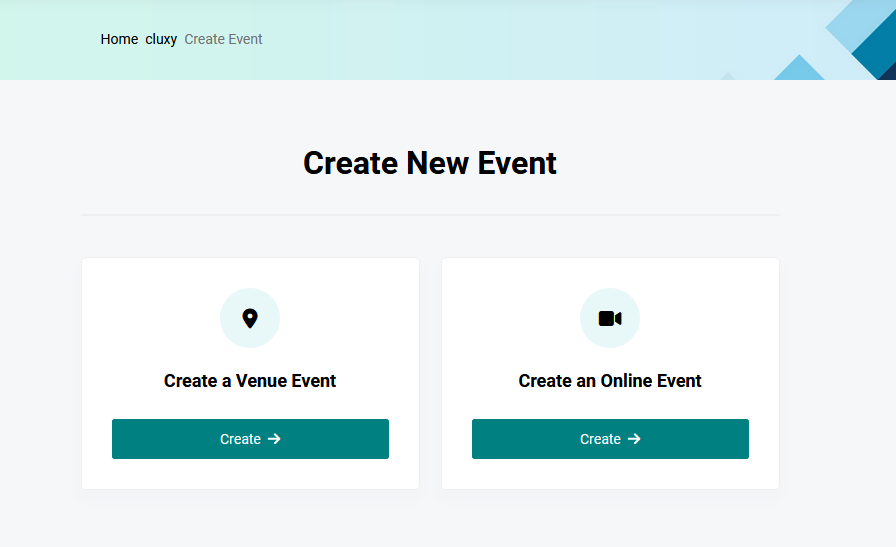
Creating venue events is very simple. Follow the steps below:
Login to Your Account:
Access your Cluxy account by logging in.
Open the Menu:
Click on the MENU button located at the top left of your mobile screen.
Start Creating Your Event:
Locate and click on the CREATE EVENT button.
Select Event Type:
You will see options for different event types. Click on CREATE under "Create A Venue Event."
Enter Event Details:
Event Name: Provide the name of your event.
Organizer Name: Enter your name or the name of the person/organization organizing the event.
Category: Choose the category that best fits your event.
Date and Time: Enter the date, time, and projected duration of your event.
Event Duration: Indicate whether your event is a one-day event or spans multiple days.
Upload Event Images:
Upload the main image of your event. You can also upload up to four additional relevant pictures (maximum image size is 3MB each).
Describe Your Event:
Provide a detailed description of your event, including any additional information attendees should know.
Add Venue Details:
Venue: Enter the name of the venue (e.g., Baba Alakin Hall).
Address: Provide the correct address line of your venue (e.g., Km 5, Lagos-Sagamu expressway).
Country: Select the country where your event will take place.
State/Region: Specify the state or region.
City/Suburb: Enter the city or suburb.
ZIP/Postal Code: Optionally, add the ZIP or postal code of the venue location.
Proceed to Ticket or Extra Creation:
Click NEXT to move to the ticket or extra creation stage.
Add Tickets or Extras:
You will have the option to add tickets or additional details. If you are not adding any, simply click NEXT to proceed to the Summary Page.
Review and Finalize:
On the Summary Page, review all the details of your event. If everything is correct, your event will be created.
Note: If you do not create a ticket for your event, our system will automatically generate a FREE ticket for you.
Learn to Create Extras/Add-Ons Here
By following these steps, you can easily create and manage your venue event.